Emergency Labels with SteriReader
Emergency Labels, for lack of a better name, are labels that you can produce on demand. Normally, labels are produced in the regular workflow of a cycle, although on occasion, problems may arise and you will not be able to produce labels by normal means.
Emergency labels may be produced for any of your sterilizers through any open interface of SteriReader. They can be produced for pre-sterilization labeling with a laser printer, or post-sterilization labeling with a Dymo.
These labels will be added to the particular Contents List of a cycle. If a Contents List does not yet exist, these labels will become that list. Also, recorded cycles and sterilizer Summary Reports will be amended with these labels. This way, your instrument counts are kept up to date, for proper tracking through SteriRecall.
Steps:
- Double-click anywhere on the orange banner on any open SteriReader interface.

- On the screen below, there are 5 text boxes on the left. The current date will appear in the top box. If sterilization had occurred on a different date, select that date from the Sterilization Date pull-down box.
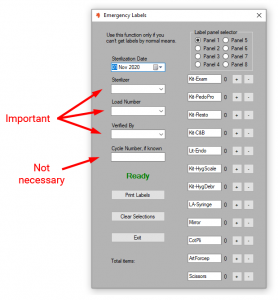
- Use the pull-down boxes to select the Sterilizer, Load Number and person responsible for the load (Verified By). You do not need to indicate the cycle number (the software will search for it*).
- Select your required labels from the panels on the right, as you normally would as part of the regular work flow.
- Hit Print Labels to print, or Clear Selections to start over.
*If a partially recorded cycle exists (eg, A 2), the software will search for that cycle and search for the cycle number within it. If there is no cycle number to be found, the software will assign a generic one in the format
. For example, load A 2 on August 3, 2020 will be assigned a cycle number of 200803A2.