Instructions for Sending Low Inventory Alerts via Gmail
You can send low inventory alerts via Gmail for free to another email address of your choice. Find it in Settings | Email low item alert.
Steps:
- Set up a dedicated Gmail account to save your results. Within your account dashboard, on the left, find the and click on the Security tab.
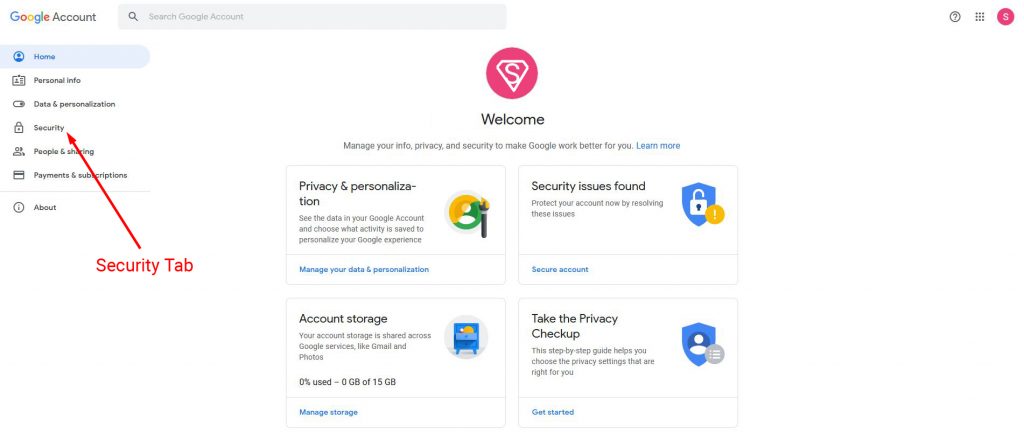
- Within the Security section, scroll down and find the Less secure app access subsection. At the bottom, click on Turn on access.
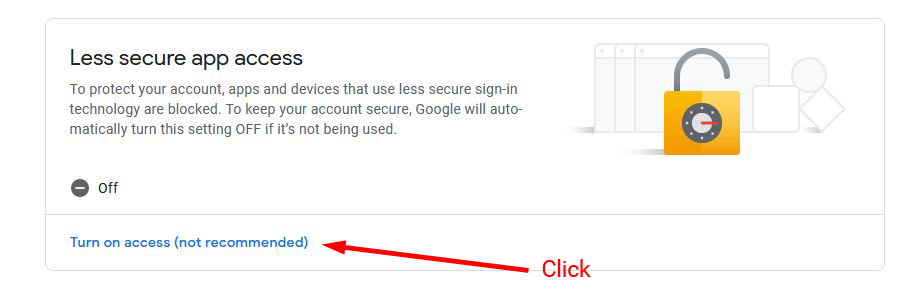
- You’ll be brought to this screen. Slide the toggle on the right, then click the Back arrow at the top.
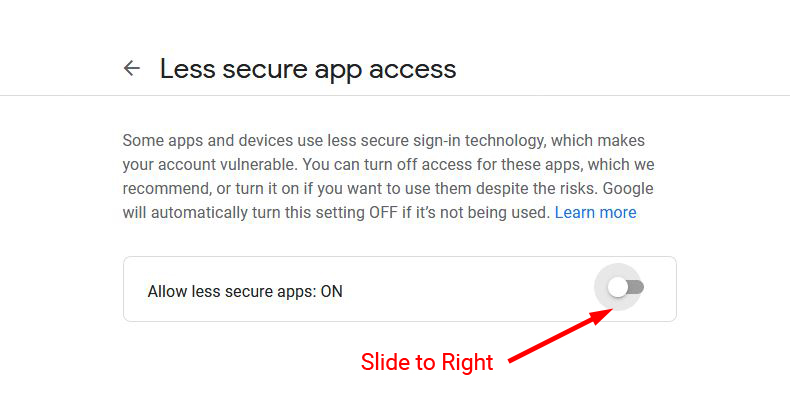
- You’ll see this message to confirm that Less secure app access is granted. Sometimes, when you activate this access, Google may prompt you to update your password.
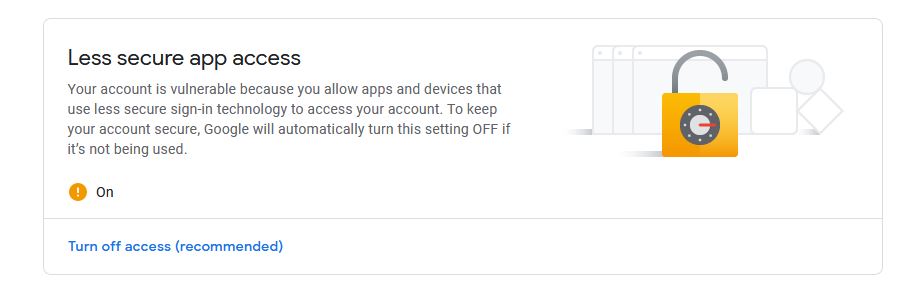
- Please note that if it is used only semi-frequently, Google will disable this function.
- Next, go to the main SUIT interface and click on Settings | Email low item alert.
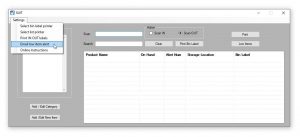
- In this screen below, enter your full Gmail address and account Password in the first two fields. These are the SENDER credentials. The third field is the Recipient email address, who will receive the alert. The fourth field (When) is the time of day to send the alert. Alerts will be sent once a day.
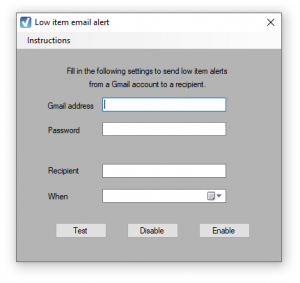
- Hit Test. You will be notified on-screen if sending a test gmail is successful or unsuccessful. If unsuccessful, repeat the above steps regarding allowing Less secure app access. If successful, the recipient will find an email in their inbox.
- Hit Enable if the test is successful, to save the settings. If any inventory item is low, the alert will be sent automatically to the recipient email address, at the specified time. SUIT needs to be running for this to occur, so consider sending the alert towards the end of your workday.
- You can disable this function at any time by clicking on Settings | Email low item alert then clicking Disable. All settings for this function will be erased.
If you’re enabling this function for SteriSpore or SteriSpore24: Going forward, a report will be sent to Gmail automatically, immediately as each spore test is verified.
If you’re enabling this function for SteriReader: Going forward, a report will be sent to Gmail automatically, immediately as each cycle is verified.
If you’re enabling this function for TransLogger: Going forward, a zipped folder of the downloaded cycle logs from the uSD will be sent to Gmail automatically, as part of the file organization process.
If you’re enabling this function for SUIT: Going forward, a low inventory alert will be sent once a day at the specified time.
Results/alerts are not sent as attachments, but rather as the text of the email, which is very very very difficult to mess with. Data storage is essentially limitless, since each report requires minimal memory.