This is a brief tutorial of the day-to-day use of SteriSpore with the 3M Attest 490mini.
The workflow prompts you at each step of the test. You cannot skip ahead. The times you would interact with this software is at the beginning of a test, when you place the vial(s) in the incubator, and at the end of the test, to verify the results.
Ideally, activate SteriSpore before you place any vials in the 490mini incubator. SteriSpore will activate (and deactivate) the 3M Attest Connect app as needed, minimizing it automatically to the bottom of your screen. During proper use, the 3M app should show as a red tab in the bottom of your screen, plus a similar tab in the taskbar. If it is not there, close then reopen SteriSpore.
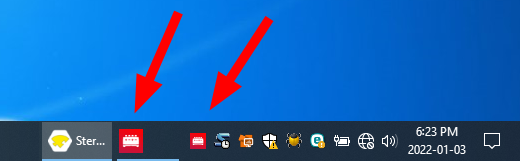
If neither are there once you open SteriSpore, close then reopen SteriSpore until both the tab and taskbar icon are present. Or, you can right-click the taskbar icon and select Exit to close down the 3M app. Reopening SteriSpore will open the 3M app properly.
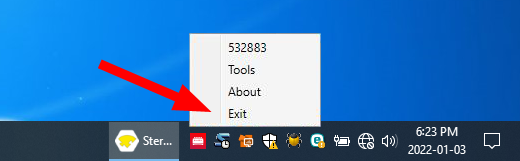
This tutorial will demonstrate use with a 3M Attest 490mini using 24 minute spores.
Try to perform as many tests that you can at a time. That is, you don’t have to save for one vial when others are still incubating (you can, though). However, you can save up to 10 individual tests per day.
- Activate SteriSpore. The main interface will appear. the 3M app will be activated and minimized at the bottom of your screen. SteriSpore will automatically connect to your 490mini.
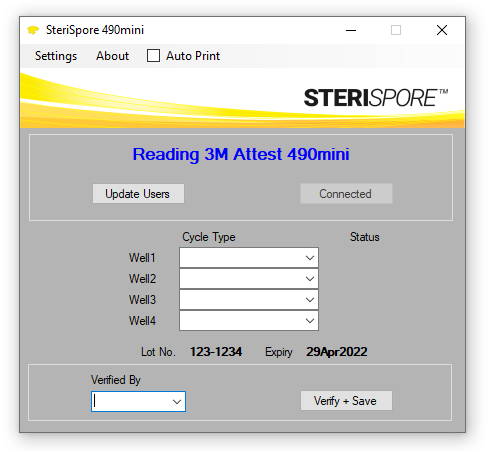
2. Place a processed or control spore vial into your 490mini.

3. The incubation duration in minutes will countdown from 24, on the right side of the interface under Status. You can perform up to 4 tests at once with your 490mini.
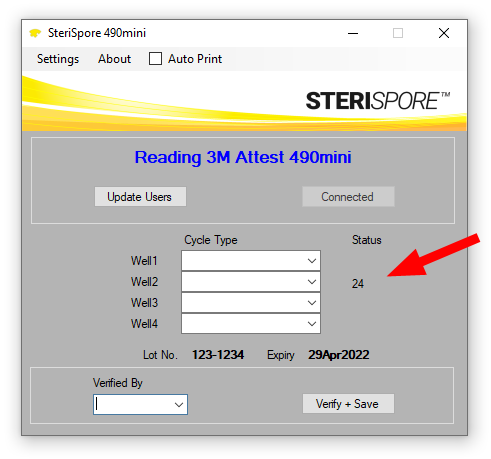 4. Indicate the cycle type of the test by selecting from the pulldown associated with the well containing the vial. You can do this before or after you place the vial in your 490mini.
4. Indicate the cycle type of the test by selecting from the pulldown associated with the well containing the vial. You can do this before or after you place the vial in your 490mini.
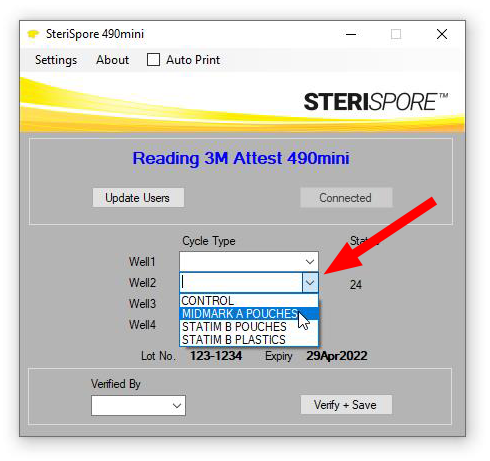
5. When the countdown has elapsed for a test vial, or the control vial has turned, the results will be displayed under Status.
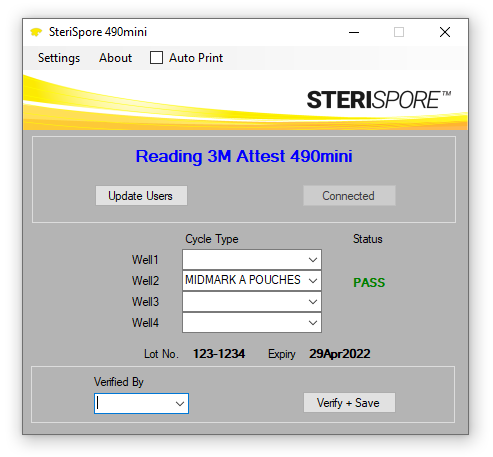
6. Consider testing several vials at once. When it comes time to verify and save, select your name from the Verified By pulldown list on the bottom left of the interface.
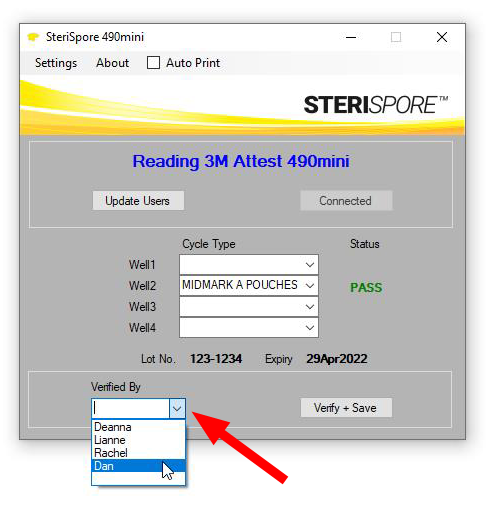
7. Then hit Verify + Save to save the test.
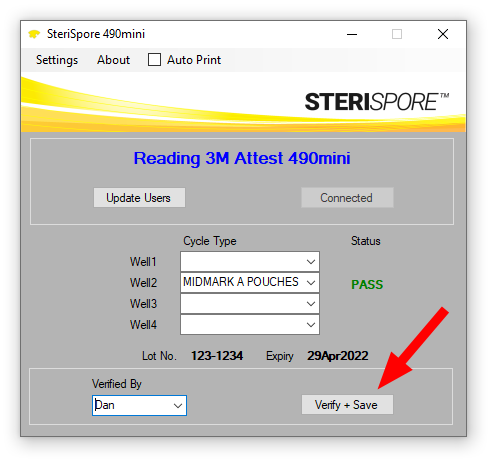
8. You can retrieve the results of any spore test from Settings | View Results.
9. See Settings | Instructions for access to online instructions for some of the other features of this software.