This guide will instruct you how to restore accidentally erased configuration files for your TransLogger.
You will required this quite only if you’ve accidentally erased the config folder from the uSD of your TransLogger by manually downloading files without using TransLogger software.
Part I. Making a back-up.
- Remove the uSD card from your TransLogger. Do so by gently pushing it in with your fingernail until it clicks, to release it. Remember to be careful as uSD cards are ceramic and may be damaged.
2. Use the uSD adapter and insert into your PC.
3. In the TransLogger software, click on Configure.
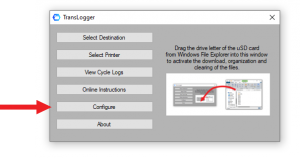
4. Select Restore erased config files.
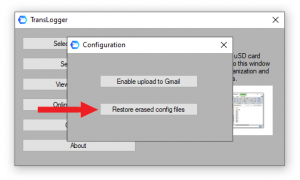
5. From Windows File Explorer, drag the drive letter of the uSD card into the TransLogger window (1). This tells the software where the uSD is located.
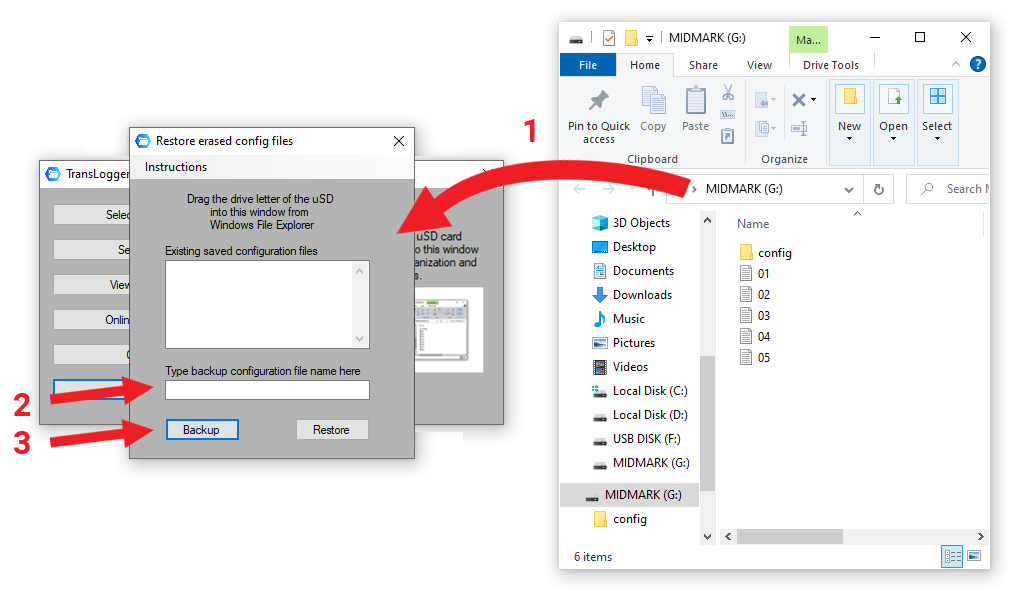
6. Enter a name to call the back-up (2). Select “Midmark A,” or “Statim B” as examples.
7. Click Backup (3). The config files for this TransLogger will be stored on the harddrive of your PC.
8. Eject the uSD card from your PC before unplugging it.
9. Gently replace the uSD card into your TransLogger. Push in gently until it clicks.
Part II. Restoring configuration files.
- Use the uSD adapter and insert into your PC.
2. In the TransLogger software, click on Configure.
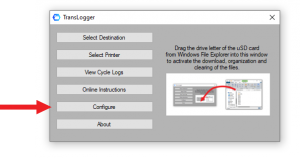
3. Select Restore erased config files.
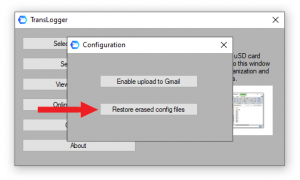
4. From Windows File Explorer, drag the drive letter of the uSD card into the TransLogger window (1). This tells the software where the uSD is located.
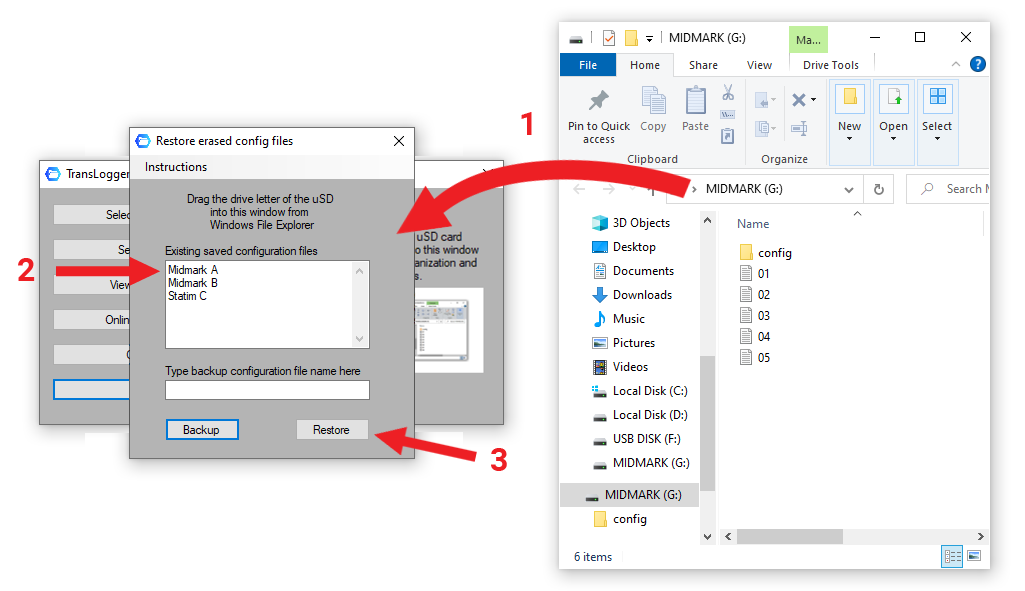
4. Click on one of the existing saved configuration files (2).
5. Click Restore (3). The config files will be transferred from your PC to the uSD.
6. Eject the uSD from your PC before unplugging it.
7. Gently replace the uSD into your TransLogger. Push in gently until it clicks.